

Using slide creation software such as Google Slides or PowerPoint works very well for creating a storyboard for your video. In fact, organizing all of your content in either of these two softwares will accomplish 80% of the preparation work for your production. Once you have completed your slide show, take the time to review and correct the following before proceeding to the next stage:
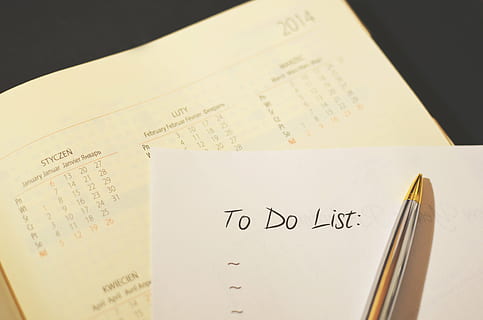
The following checklist items will position you to have all of your content organized and format ready for use in ShotCut or iMovie.
If you are using ShotCut, an open source video editing software, you can download it on you Windows or Apple Computer as both is supported. This software is available at https://shotcut.org/download/
This stage of your production is very detailed. There is a ShotCut tutorial tab which provides video instructions about using this software. During this stage you are putting all of your content on a timeline in the software and synchronizing it all into a fluid well timed video. I will also post a video demonstrating the process of putting the content together in ShotCut. A suggested order for loading the content is as follows: